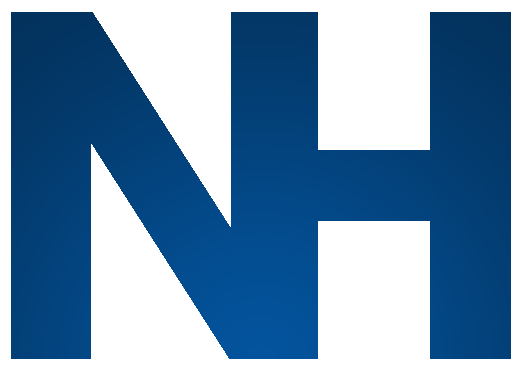To back up your WordPress site, you can use a WordPress plugin that provides backup and restore functionality. There are many WordPress backup plugins available, and many of them are free to use. You can also activate the automated backup add-on in your Noraahost WP Optimized Hosting plan for automated daily backups.
To back up your WordPress site manually, follow these steps:
-
Log in to your WordPress dashboard.
-
Go to the Plugins section and click on the Add New button.
-
In the Add Plugins page, search for "backup" or a similar term to find WordPress backup plugins.
-
Install and activate the WordPress backup plugin you want to use.
-
After activating the plugin, go to the plugin's settings page and configure the backup options, such as which files and database tables to include in the backup, and where to save the backup file.
-
Run the backup process by clicking on the Backup or similar button in the plugin's settings page.
-
After the backup is complete, download the backup file to your local computer or device, and store it in a safe and secure location.
After backing up your WordPress site, you can use the backup file to restore your site if it is lost or damaged. You can also use the backup file to migrate your site to a new server or domain, or to upgrade your site to a newer version of WordPress. It is important to regularly back up your WordPress site to ensure that you have a recent and complete copy of your site's data, settings, and other files.