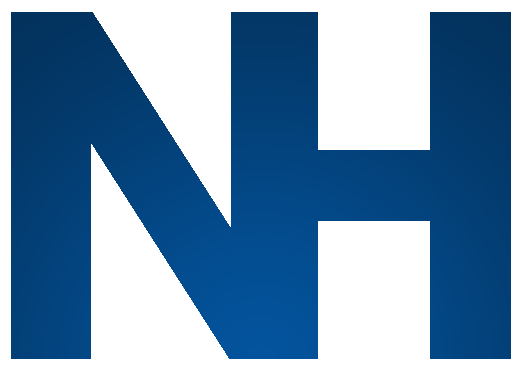To update WordPress, themes, and plugins, follow these steps:
-
Log in to your WordPress dashboard.
-
Go to the Updates page, which can be found in the Dashboard menu or by clicking the Updates link in the admin bar at the top of the screen.
-
On the Updates page, you will see a list of available updates for WordPress, themes, and plugins. To update WordPress, click the Update Now button in the WordPress section.
-
To update a theme or plugin, find the theme or plugin in the appropriate section of the Updates page and click the Update link next to it.
-
After updating WordPress, themes, or plugins, it's a good idea to test your site to make sure everything is working as expected. If you encounter any problems, you can try rolling back the updates or seeking help from the developer or support forums.
It's important to keep WordPress, themes, and plugins up to date, as updates often include important security fixes and new features. Most WordPress updates are minor and can be installed with a single click, but some updates, such as major version releases, may require additional steps. Consult the WordPress.org support forums or the documentation for your themes and plugins for more information on how to update them.